Since the shortcuts might differ between apps, the overview focuses on regular, OS-compatible shortcuts (of text processing and layout apps like InDesign), and Mac-specific apps (like TextEdit, Safari, Pages). If the shortcuts for the latter differ from the former, they are shown in red.

1. Viewport jump

2. Page jump

3. Jump to the start or end of a line

4. Jump one word to the left or right — note, that the cursor will ignore spaces and land at the beginning of words

5. Jump one paragraph down

6. Jump one paragraph up

7. Jump to the start of the current text flow

8. Jump to the end of the current text flow

9. Select a character to the left or right

10. Select words to the left of the cursor

11. Select words to the right of the cursor

12. Select from cursor to the start of the line

13. Select from cursor to the end of the line

14. Select line until the character above or below the cursor

15. Select from cursor to start of paragraph

16. Select from cursor to end of paragraph

17. Select from the cursor to the start of the text flow

18. Select from the cursor to the end of the text flow

19. Delete the word to the left of the cursor — until now you were hitting delete for every character, weren’t you?

20. Delete the word to the right of the cursor
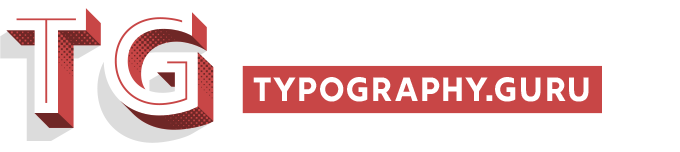
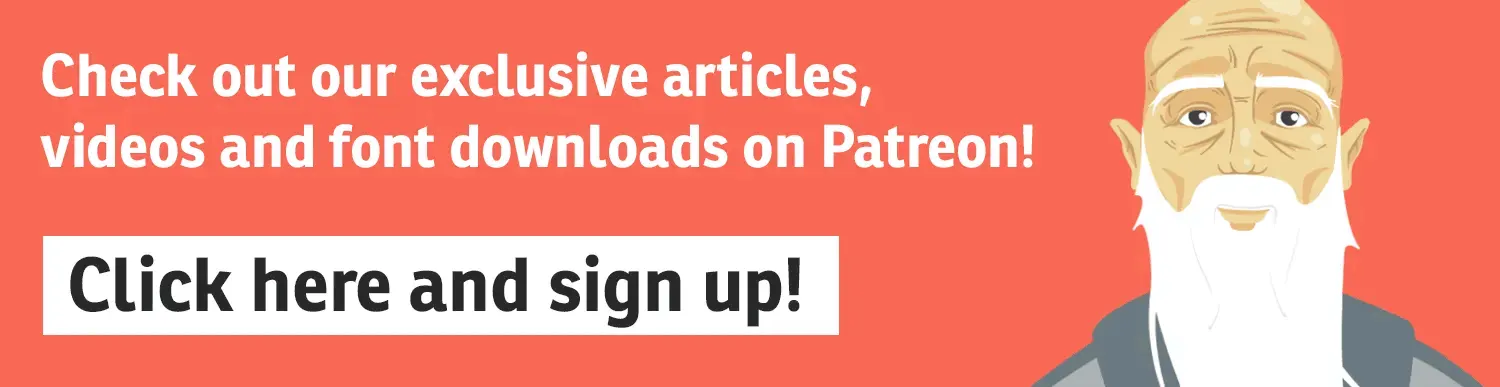
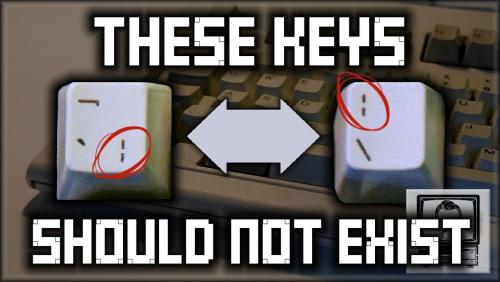

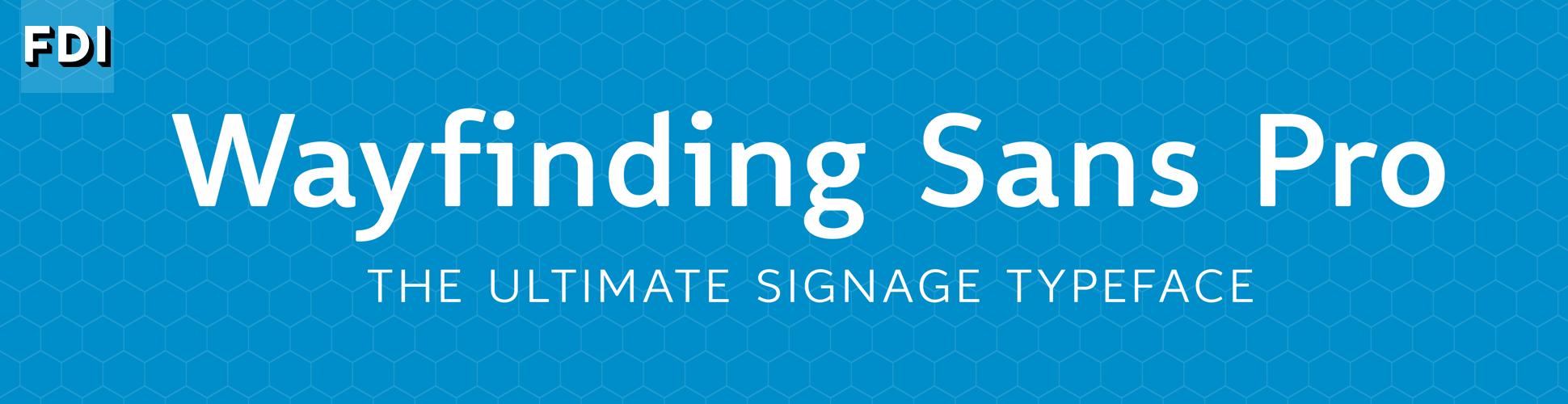

Recommended Comments
There are no comments to display.
Create an account or sign in to comment
You need to be a member in order to leave a comment
Create an account
Sign up for a new account in our community. It's easy!
Register a new accountSign in
Already have an account? Sign in here.
Sign In Now