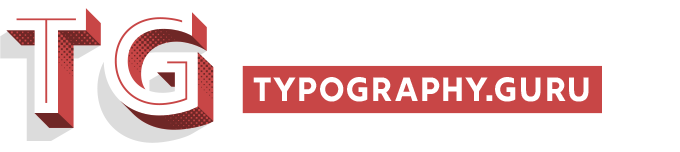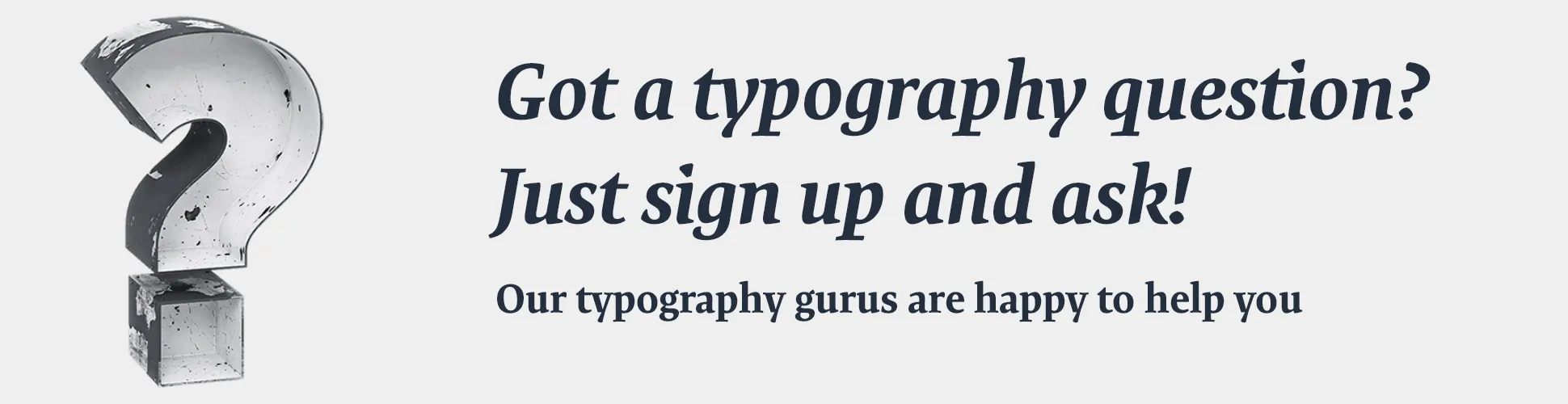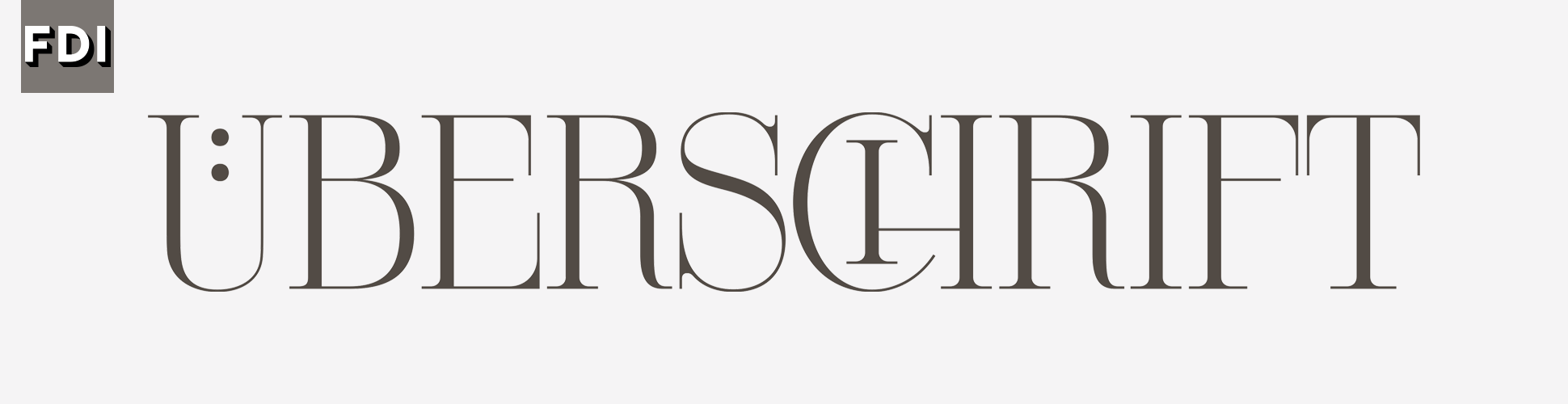Previous lesson:
A4: Use text replacements for frequently used special characters
-
Academy: Typography.Guru online courses:
Typography on Apple devices-
How to choose and pair fonts
- -Introduction-
- A1: How not to choose a font
- B1: The Font Appearance
- C1: Learn to categorize fonts
- D1: Relative type size and legibility
- D2: How to choose text fonts
- D3: How to choose display fonts
- E1: The Font Family
- E2: The Character Set
- F1: How to judge font quality
- F2: Font licensing options
- F3: Font formats
- G1: Acquiring fonts
- H1: How to mix fonts
-
Understanding Kerning & Tracking
-
How to use OpenType in InDesign
-
Font Licensing 101
- -Introduction-
- A1: Why are fonts licensed anyway?
- A2 How are fonts licensed?
- A3: License types and the basics of font use
- B1: Desktop Fonts—basics
- B2: Desktop Fonts—the users
- B3: Desktop fonts—pre-installed fonts
- B4: Desktop fonts—PDF embedding
- B5: Desktop fonts—typical additional limitations
- C1: Webfonts & HTML ads—basics
- C2: Webfonts & HTML ads—webfont use and licensing
- D1: E-book and app fonts
- E1: Server and OEM licensing
- F1: Free fonts—basics
- F2: Free fonts—Creative Commons licensing
- F3: Free fonts—OFL and other software licenses
- G1: Reading desktop licenses
- G2: Reading digital publishing licenses
- H1: Real-world scenario—the designer—client relationship
-
How to use color fonts
-
Variable fonts for graphic and web designers
-
Typography on Apple devices
- -Introduction-
- A1: Learn the standard shortcuts for Mac OS
- A2: Use press-and-hold to access characters on Apple devices
- A3: Use the Character Viewer to access emoji and other characters not available on your keyboard
- A4: Use text replacements for frequently used special characters
- Access OpenType features with Apple’s font panel
- C: How to find fonts on Mac OS that include specific characters
- D1: Manage your fonts with Font Book
- D2: Print a catalog of all your Mac OS fonts
- E: Installing fonts on iPhones and iPads
-