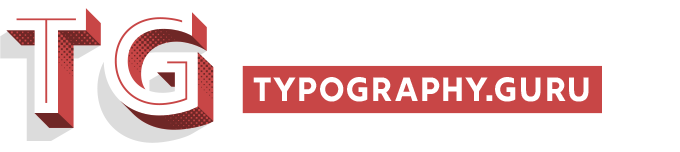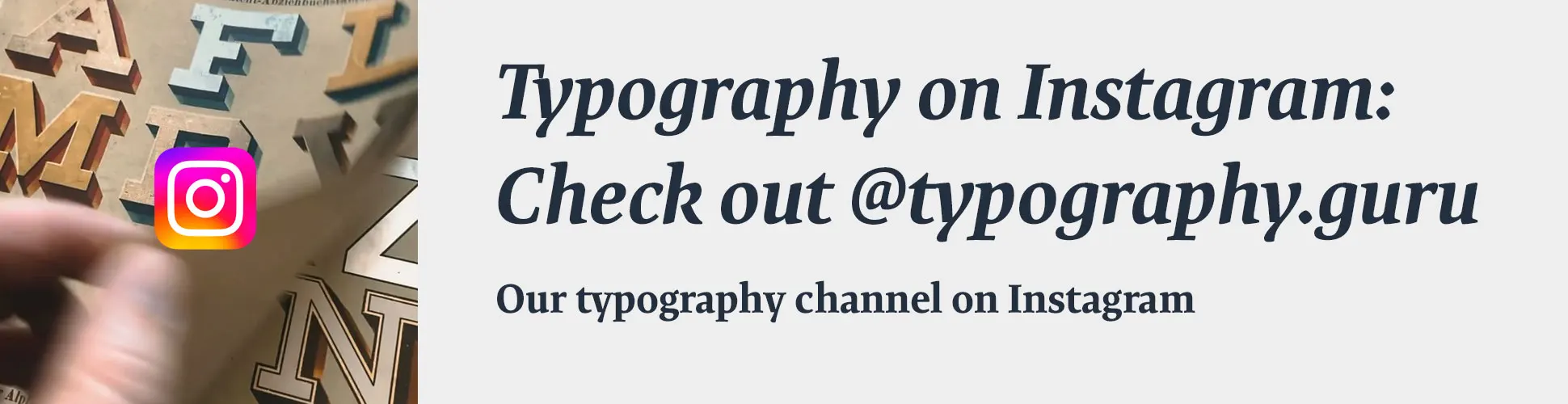Search the Community
Showing results for tags 'character map'.
-
It all started with 128 ASCII characters in the 1960s. In the 1980s a variety of (largely incompatible) 256 character codepages where used. Finally in the early 1990s a new system was invented that should overcome all the limitations and incompatibilities of the older codepages: Unicode—a system where all character of all writing systems are combined into one standard. It took some time, but today Unicode is the default encoding for basically all electronic communications. It doesn’t matter anymore if you use Windows or Mac OS or which font you use to display a text. I can put any of the 113,021 Unicode 7.0 characters on this website and you could safely copy and paste them to a local file (for example). Because every code point is just used once. There is no ambiguity anymore. A commercial Latin OpenType will probably have a rather complete character set for the first 256 characters, but there can be any number of unencoded characters as well. As an example: Arno Pro from Adobe includes the character sets for Latin, Greek and Cyrillic together using around 1000 glyph slots. But the fonts contain an additional range of around 1800 unencoded glyphs! The basic character set can be accessed directly with the keyboard using the appropriate keyboard layouts. To access Unicode characters that aren’t directly available this way, you can either copy them from certain websites or you can use character map apps for your operating system. Both of these methods are Unicode-based, which makes them a reliable way of accessing any character you want. But what about glyphs that don’t have a Unicode code point in the first place — like stylistic alternates, different figure sets, discretionary ligatures, small caps and certain pictograms? The glyphs in a font can be referenced in different ways. The glyph ID simply represents the position of a glyph in the list of all glyphs. But that isn’t a very reliable way to access a character. With the next update of the font the position of a certain glyph in the font might have changed. There is also no semantic meaning to a certain glyph ID. In one font, the ID 1 might be an A, in the next font it might be a space character. The glyph names on the other hand are used for OpenType functionalities. If you activate the ligature feature the combination of f + b can be replaced by an fb ligature which is accessed through its glyph name, e.g. “f_b”. But again, that is font specific. Another font might not have that ligature or use another glyph name. The only reliable way for users to access the glyph for a specific character regardless of the font or font version is a Unicode value and that is what most character map apps and character map websites offer. Glyphs without a Unicode value are usually simply omitted. To encode or not to encode Type designers need to choose one of two ways to deal with glyphs that don’t have an official Unicode code point: 1. Don’t encode them at all. This is the recommended way from a semantical and technical point of view. A small caps letter is just a visual/stylistic alternative to a lowercase letter. So it is accessed by typing the lowercase letter and then applying a styling, which activates the OpenType feature to switch out the lowercase letter with the small caps letter while retaining the character encoding of the lowercase letter. The replacement rule is set up as an OpenType feature within the font and the small caps character will be accessed only through an arbitrary glyph name, not a standardised Unicode value. The downside of this approach is: The app you are using needs to support the specific OpenType features or these glyphs will be inaccessible. Even though OpenType has been around for many years now, this is still a problem. People buy commercial fonts every day only to find out, that all the advertised ligatures and alternative characters cannot be accessed in their word processor or that their favourite browser cannot show the figure set they would like to use. 2. Use PUA codes Instead of relying on OpenType, glyphs that don’t match an existing Unicode character can also be assigned a Unicode value. For this purpose, Unicode has a so-called Private Use Area (PUA). A type designer can pick any Unicode value from that range and apply it to any glyph where no official Unicode value is available. When this is done, the glyph can appear in character map tools and can then be copied & pasted just like any other character. But when this technique is used, the PUA code point will only work for that specific font. Another font might show a completely different glyph (or nothing at all) and proper indexing or hyphenation will also fail, because these PUA characters have no standardised semantic meaning. So when you are looking for glyphs in a font, that don’t fall in the category of official Unicode characters, you need to check first which of the above methods is used. PUA characters might allow you to access any glyph in any app more easily, but you should keep in mind that their non-sematic encoding can cause problems. If you use PUA codes to access pictograms of a signage font for a vinyl cut you might be fine. But if you want to publish electronic documents which should be indexed, shared or copied, you might want to steer clear of the Private Use Area. To access official Unicode characters and PUA characters, you can try the Windows Character Map or alternative tools like PopChar or BabelMap. On Mac OS X the built in Character Viewer is quite handy, but it does not display font-specific PUA characters. For that, you might want to have a look at Ultra Character Map instead. Working with unencoded characters So how should one deal with unencoded glyphs in OpenType fonts? Unfortunately, there is no single app or no single trick, which makes them easily accessible across all apps on your operating system. But here are some recommendations which might be helpful to you. Know your type—study the “manual” When you buy a font, look out for the type specimen PDF and save it with the font. It might not always be easy to find, especially on reseller sites. So visit the designer’s or foundry’s site if necessary. The type specimen PDF will in most cases not only show the full glyph set, but also list the OpenType features to reach unencoded glyphs. You understand the possibilities of specific OpenType fonts much easier this way than by clicking through the OpenType menu of your app. This type specimen PDF from Typejockeys explains the OpenType features of Ingeborg Create your own glyph sheets if needed There is a nice free tool for Adobe InDesign called Font Table, which can generate an overview of all glyphs in a font. It just tries to access every possible glyph ID and so you get a full overview, which does not rely on Unicode code points. You can then save this glyph table as PDF or print it out. The glyph table of Arno Pro made in InDesign with Font Table Copy Glyph IDs across supported apps (Mac OS only) It isn’t heavily advertised because it doesn’t work across all apps, but Mac OS X actually allows you to copy & paste unencoded glyphs through their glyph ID. But it only works if both apps you are using support this. In FontBook, switch to the Repertoire view (⌘+2) and the just select and copy the character. You can then paste it to TextEdit for example or some other apps that use Apples text engine. If you use FontExplorer X as font manager you can also copy unencoded glyphs from the info panel of a specific font. And if you want to use this technique frequently you might want to take a look at Ultra Character Map. Accessing all those deliberately unencoded ligatures of Canapé? FontExplorer can help you. Using the Glyphs Panel (InDesign/Illustrator) If you use Adobe InDesign or Adobe Illustrator it’s very easy to work with unencoded glyphs. Not only do these apps provide a full glyph map, but you can also easily access glyph alternatives or filter the selection to only show the glyph replacements for certain OpenType features. Click on the triangles in the glyphs panel of InDesign or Illustrator to show alternative glyphs which will likely not be directly accessible through Unicode values. Find you special glyphs easily with the filter menu and double-click on the glyphs to add them to your text. The Photoshop trick While InDesign and Illustrator have a glyphs panel, Photoshop until the current version (CC 2014) does not and the options to activate OpenType features are also extremely limited. So even the unencoded glyphs of many of Adobe’s own Pro fonts might simply be unaccessible in Photoshop. But there is a trick! Photoshop allows you to copy unencoded glyphs from one app — and one app only: Illustrator. Create your text in Illustrator and apply OpenType features or select specific glyphs from glyphs panel. Select the text and copy it. Go to Photoshop and paste the text while the text tool is active. Photoshop will paste the text and maintain all glyphs. First line: Photoshop default. Second line: Pasted, but still editable text from Illustrator.
- 1 comment
-
- 1
-

-
- character map
- encoding
-
(and 2 more)
Tagged with:
-
PopChar is a commercial character map tool for Windows (PopChar Win) and Mac OS (PopChar X). Main features: Inserts special characters right into your document. Full Unicode support with different comfortable views and pop-up menu for quick navigation. Search for characters by name, by Unicode number or by simply pasting some text from your document into the search field. Find characters by drawing their shapes. Find similar characters. Font preview and sample text views Font information View and print font sheets Individually adjust the sizes of certain fonts. Custom favorites section provides quick access to frequently used characters. Magnifier tool provides an enlarged view to see selected characters in full detail. Work across font boundaries and see all available characters system-wide. “Reverse search” for fonts that contain a particular character. Recent characters view for instant access to your frequently used characters.
-
- character map
- window
-
(and 1 more)
Tagged with:
-
Character Map in the name of of a tool bundled with Microsoft’s Windows operating system. It lists all plane 0 Unicode-encoded characters of any installed font. On Microsoft Windows XP, Windows Vista, and Windows 7, the utility is in All Programs → Accessories → System Tools → Character Map in the Start Menu. Beginning with Windows Vista, the user can also type the name of the utility in the Start Menu search box.
-
The Character Viewer is the character map tool that is bundled with Mac OS X. It allows to access Unicode-encoded characters and it shows which installed fonts include the chosen character. The recent versions don’t support a font-specific glyph overview anymore, so PUA glyphs and unencoded glyphs are not supported. The Character Viewer can be accessed through “Edit > Special Characters” in supported apps, through the shortcut “Control Command Space”, or by adding it globally to the menu bar (see screenshot below).
-
- character map
- apple
-
(and 1 more)
Tagged with:
-
Ultra Character Map lets you access any character or glyph in any font and use it in other apps. It also lets you do side-by-side font comparisons, print font catalogs, view detailed character and font information (including the keystroke combinations that produce special or accented characters). Main Features: Access any character, symbol or glyph in any font and use it in your documents. Create your own clip art by applying colors and 3D effects to any character, symbol or glyph. Ultra Character Map gives you access to all Emoji characters available in OS X. Enter text once, then simply scroll through a list to see a preview in every font. Don't want to look at all your fonts? You can filter the list by style, classification, collection or name. Ultra Character Map lets you preview header or paragraph text and includes preset samples to save you even more time. Print font catalogs and font samples. Ultra Character Map lets you print custom font catalogs, font samples and character maps or save them as PDF documents. Ultra Character Map shows all the glyphs in your fonts (even glyphs that are not associated with a character) and lets you view Bézier curves and copy them to other apps. It also features an HTML entity palette, a Unicode 6.1 grid and panels that display extensive character and font information.
-
- character map
- unicode
-
(and 1 more)
Tagged with:
-
BabelMap is a free character map application for Windows that allows you to browse through the entire Unicode character repertoire, or search for a particular character by name or by code point. Characters can then be copied to the clipboard for use in any Unicode-aware application. It also provides many useful features and special utilities, as described below. An online-version is available here: http://www.babelstone.co.uk/Unicode/babelmap.html